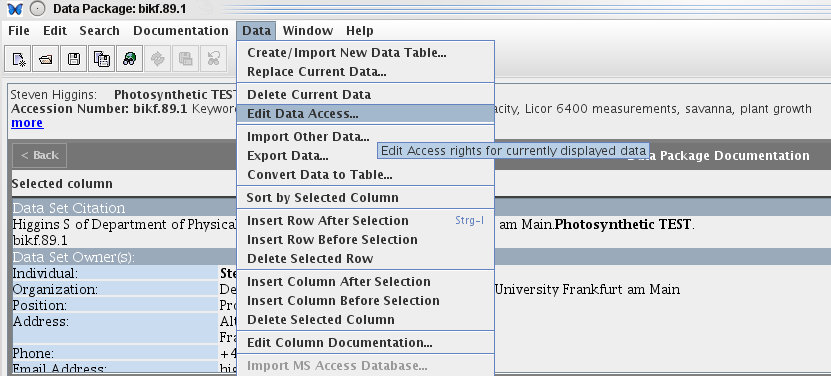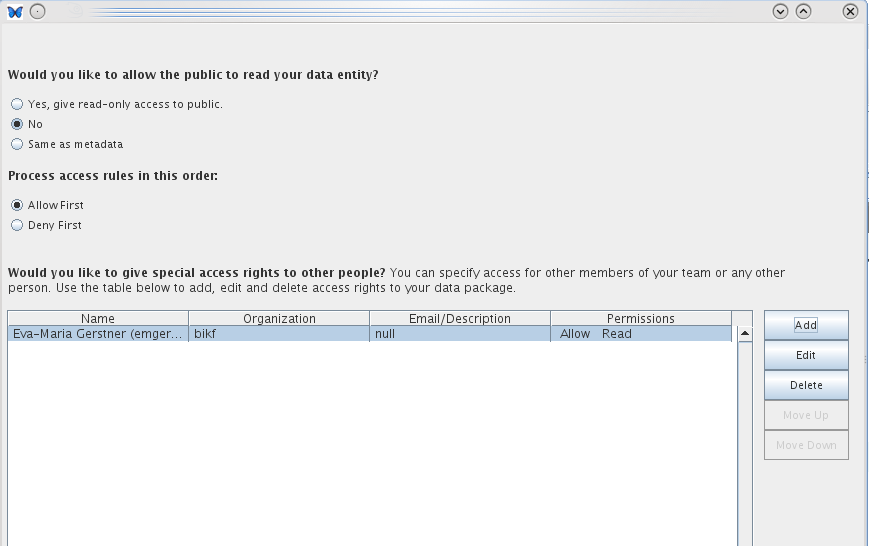Help
For questions or troubleshooting, please contact Aidin Niamir.
Metacat
Metacat is an open source data repository that targets scientific data, particularly from ecology and environmental science. It is a generic XML database that allows storage, query, and retrieval of arbitrary XML documents without prior knowledge of the XML schema (see EML). Furthermore, Metacat is a key infrastructure component for the Knowledge Network for Biocomplexity (KNB) data catalog and for DataONE. Thus, the BiK-F data & metadata repository provides a database structure that can easily be linked to other data catalogues.
Morpho
Morpho is a program that allows researchers to create metadata, (i.e. describe their data in a standardized format), and create a catalog of data & metadata upon which to query, edit and view data collections. (Technical expertise required: No programming; cost: free.)
1. Installation
To run Morpho, you will need to have a Java runtime environment (JRE) installed on your computer.
You can download Morpho here:
Windows:
http://knb.ecoinformatics.org/software/dist/morpho-1.10.0.exe
Linux:
http://knb.ecoinformatics.org/software/dist/morpho-1.10.0-linux.jar
The Morpho user manual and installation instructions can be found here:
https://knb.ecoinformatics.org/software/dist/MorphoUserGuide.pdf
Installation under Linux:
java -jar morpho-1.10.0-linux.jar
Start the software:
cd location of installation (e.g. /usr/local/morpho-1.10.0)
./morpho
Installation under Windows:
Doubleclick on morpho-1.10.0.exe
2. Configuration
Step a)
When you first run Morpho, it will ask you to create a new profile.
Type in a profile name of your choice and your name.
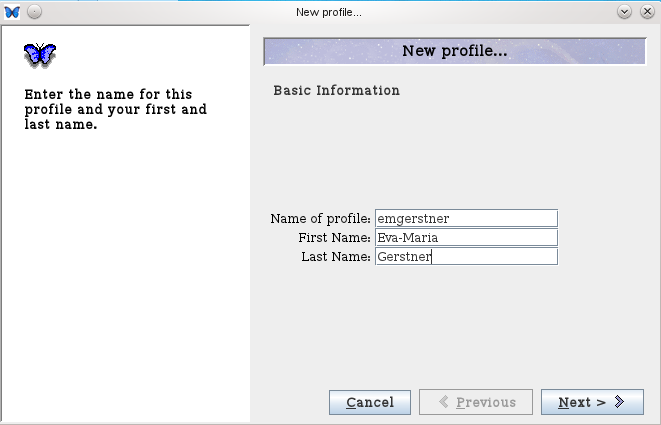
Step b)
After clicking on Next, you will be asked to enter a username.
You need a valid login for the BiK-F Metacat repository for this (user name, organization and password for the profile have to be the same as for the Metacat repository.)
If you have not registered yet, please contact our administrator for login data.
Example login data: user=emgerstner, organization=bikf, password=xxx
Note: You will not find your organization (bikf or senckenberg) in the scroll menue. Just choose unaffiliated for now, we will later on edit the configuration file.
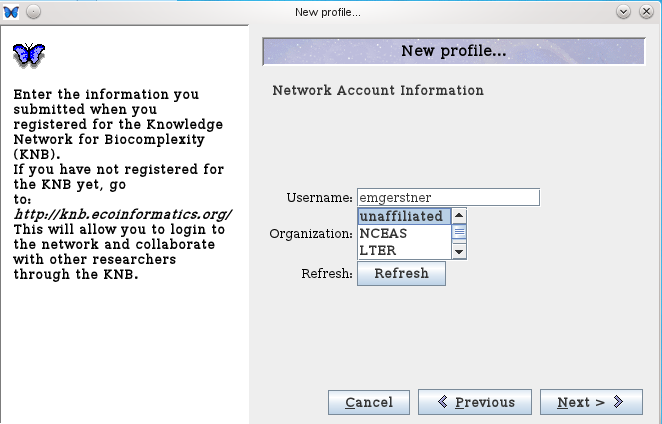
Step c)
Enter a name that will be used as the identifier prefix for your datasets and click Finished.
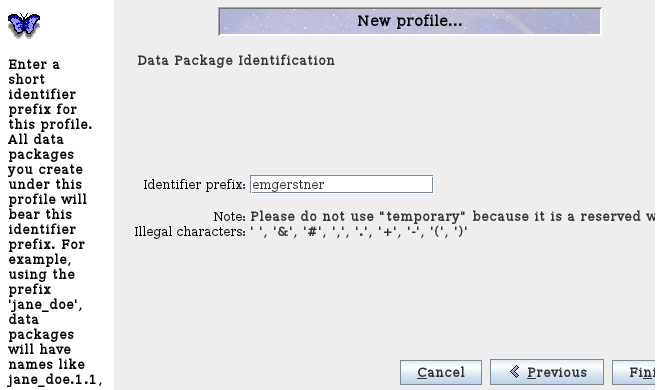
Step d)
At this point choose Skip Login.
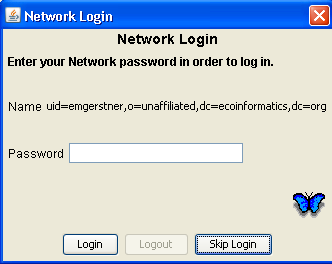
Step e)
After setting up your profile, you need to point your Morpho to the repository’s location:
– under File menu, click on Set Preferences.
– in the Metacat URL box, enter: http://metacat.senckenberg.de/database/metacat
The other settings need not be changed. Click Set.
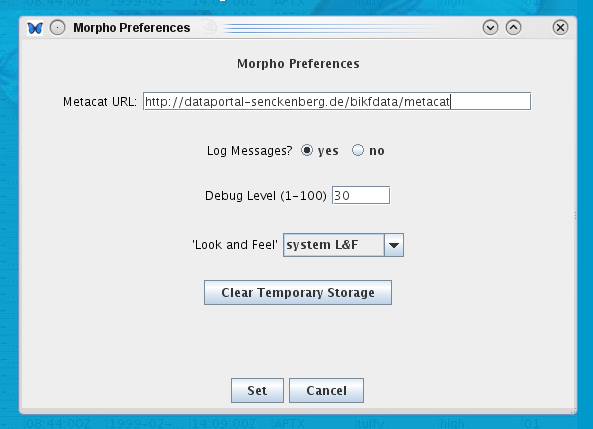
Step f)
As we do not use the KNB authorization server, we have to edit the config file of your profile which you can find here:
| Linux: | ~/.morpho/profiles/profilename/profilename.xml |
| Windows: | C:\Dokumente und Einstellungen\user\.morpho\profilname\profilname.xml |
Example: /home/emgerstner/.morpho/profiles/emgerstner/emgerstner.xml:
| Original | After Editing |
| <?xml version="1.0" encoding="UTF-8"?> | <?xml version="1.0" encoding="UTF-8"?> |
| <profile><firstname>Eva-Maria</firstname> | <profile><firstname>Eva-Maria</firstname> |
| <lastname>Gerstner</lastname> | <lastname>Gerstner</lastname> |
| <username>emgerstner</username> | <username>emgerstner</username> |
| <datadir>data</datadir> | <datadir>data</datadir> |
| <cachedir>cache</cachedir> | <cachedir>cache</cachedir> |
| <tempdir>temp</tempdir> | <tempdir>temp</tempdir> |
| <incompletedir>incomplete</incompletedir> | <incompletedir>incomplete</incompletedir> |
| <queriesdir>queries</queriesdir> | <queriesdir>queries</queriesdir> |
| <searchmetacat>true</searchmetacat> | <searchmetacat>true</searchmetacat> |
| <searchlocal>true</searchlocal> | <searchlocal>true</searchlocal> |
| <casesensitive>false</casesensitive> | <casesensitive>false</casesensitive> |
| <includesynonyms>false</includesynonyms> | <includesynonyms>false</includesynonyms> |
| <scope>emg</scope> | <scope>emg</scope> |
| <lastTempId>1</lastTempId> | <lastTempId>1</lastTempId> |
| <lastId>3</lastId> | <lastId>3</lastId> |
| <separator>.</separator> | <separator>.</separator> |
| <profilename>emgerstner</profilename> | <profilename>emgerstner</profilename> |
| <organization>unaffiliated</organization> | <organization>bikf</organization> |
| <dn>uid=emgerstner,o=unaffiliated,dc=ecoinformatics,dc=org</dn> | <dn>uid=emgerstner,o=bikf, dc=ipg,dc=uni-frankfurt,dc=de</dn> |
| <eml201corrected>true</eml201corrected> | <eml201corrected>true</eml201corrected> |
| </profile> | </profile> |
You should now be able to log into to the network.
3. Preparing Datasets with Morpho
A detailed manual you find here:
http://knb.ecoinformatics.org/software/morpho/MorphoUserGuide.pdf
Another useful instruction for using Morpho with a video demonstration you find here:
http://www.tern-supersites.net.au/index.php/repository-tutorial.
This BiK-F Metacat repository is meant as a general-purpose catalogue and storage space for ecological and environmental data.
It therefore does not require (or enforce) particular data standards.
It is left to the researcher to be aware of existing standards and determine and ensure that
their data is compliant with the relevant standards before the data are uploaded to the repository.
Any standards used to prepare and pre-process the data should be fully described in the package’s metadata record.
We recommend to use CSV table format for your data.
Morpho allows you to create new datasets or to open existing datasets for modification.
Create a new data package links you to a wizard that helps you through the process of describing your data.
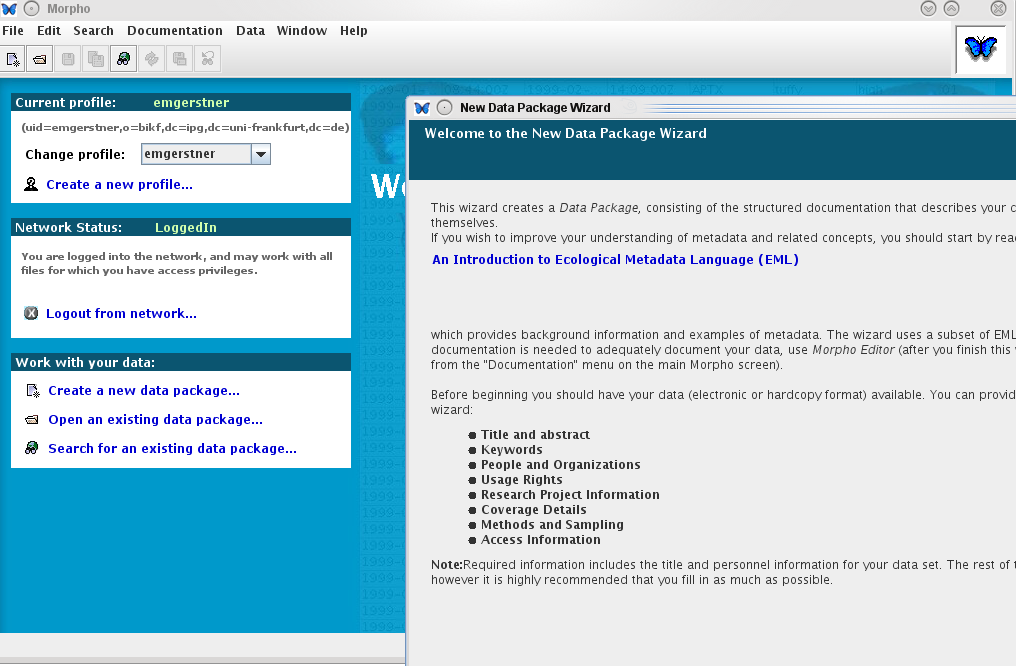
A single data package usually has several dimensions: spatial coverage, temporal coverage, experimental and site parameters and so on.
It is recommended that the data are broken down into separate tables according to the relevant dimensions.
For example, data collected on a daily basis might be stored in daily, weekly, monthly or yearly files.
Data that covers multiple sites might be stored in site-specific files and so on.
The data package allows the researcher to attach one more data file, for example a publication file in PDF format.
Each data file ought to have sufficient metadata to be fully described without reference to any other data files in the package.
It is recommended that each data file contains a single data table (ideally in CSV format).
For Excel spreadsheets, this can be done by simply saving the sheet as Comma Separated Values (.CSV).
When uploaded data are the result of a particular algorithmic process (either computer-assisted or manual),
the researcher is encouraged to also include the relevant algorithm in the metadata record or in a separate file.
The aim is to provide others with enough information to understand how the data was obtained.
FAQ
How do I prevent the public from viewing my data?
a) Via Webform
Upload data table (Tabelle1.txt) for storage, but do not grant download access to public:
--> Select "Private" with Attached Files (UPLOAD DATA)
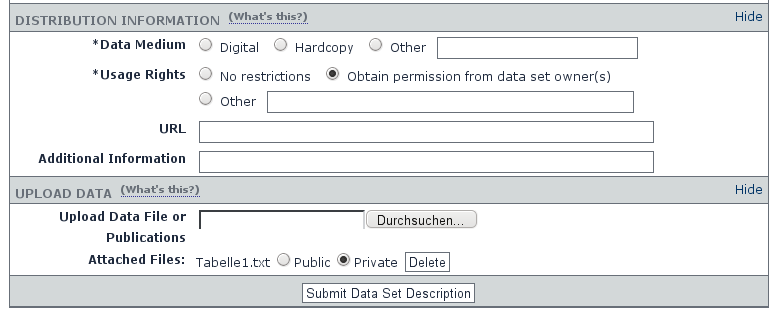
b) Via Morpho
With Morpho you are even more flexible as you can specify additional persons who should also have access right to your data.
Example:
1. Give read rights to public for metadata:
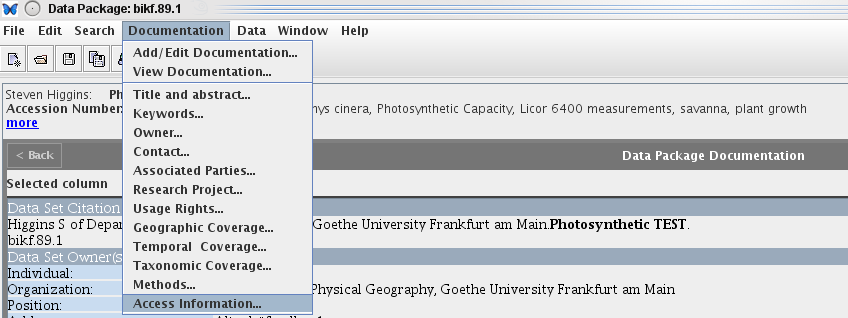
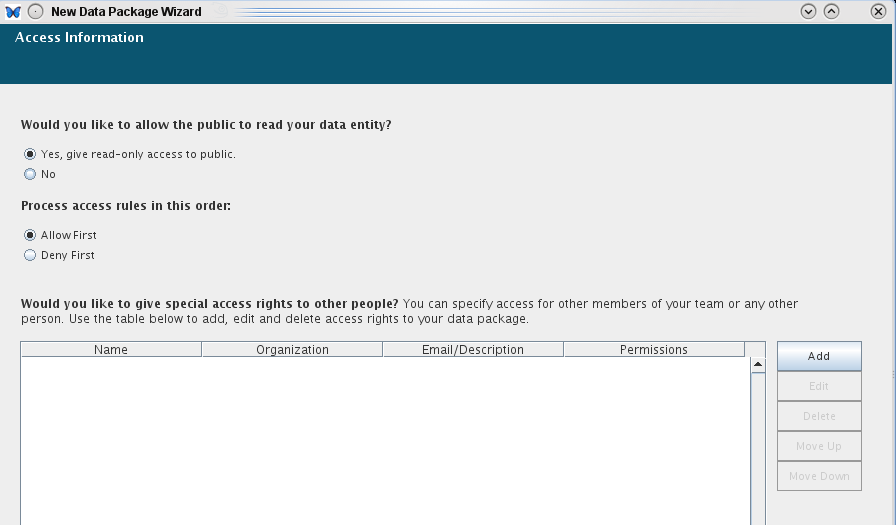
2. Grant read rights for the data table itself only for yourself and 1 selected person: